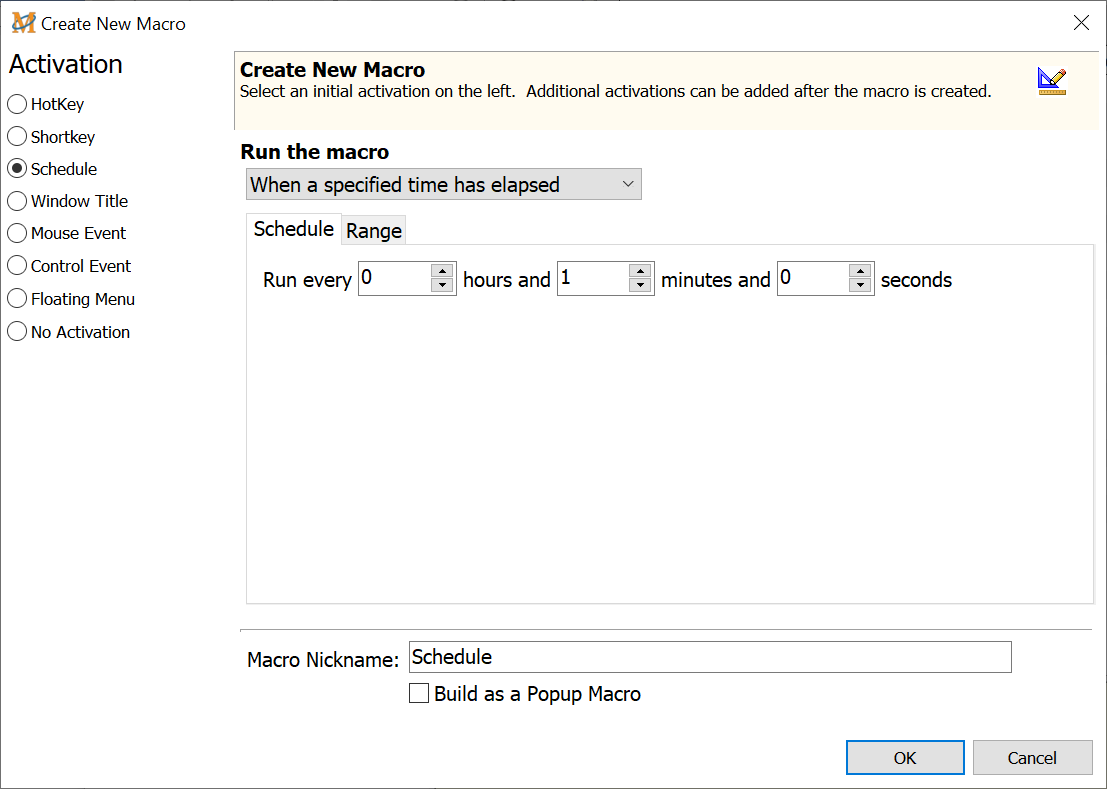
When a Specified Time has Elapsed
The When a Specified Time has Elapsed option repetitively runs a macro every XX number of hours, minutes and/or seconds.
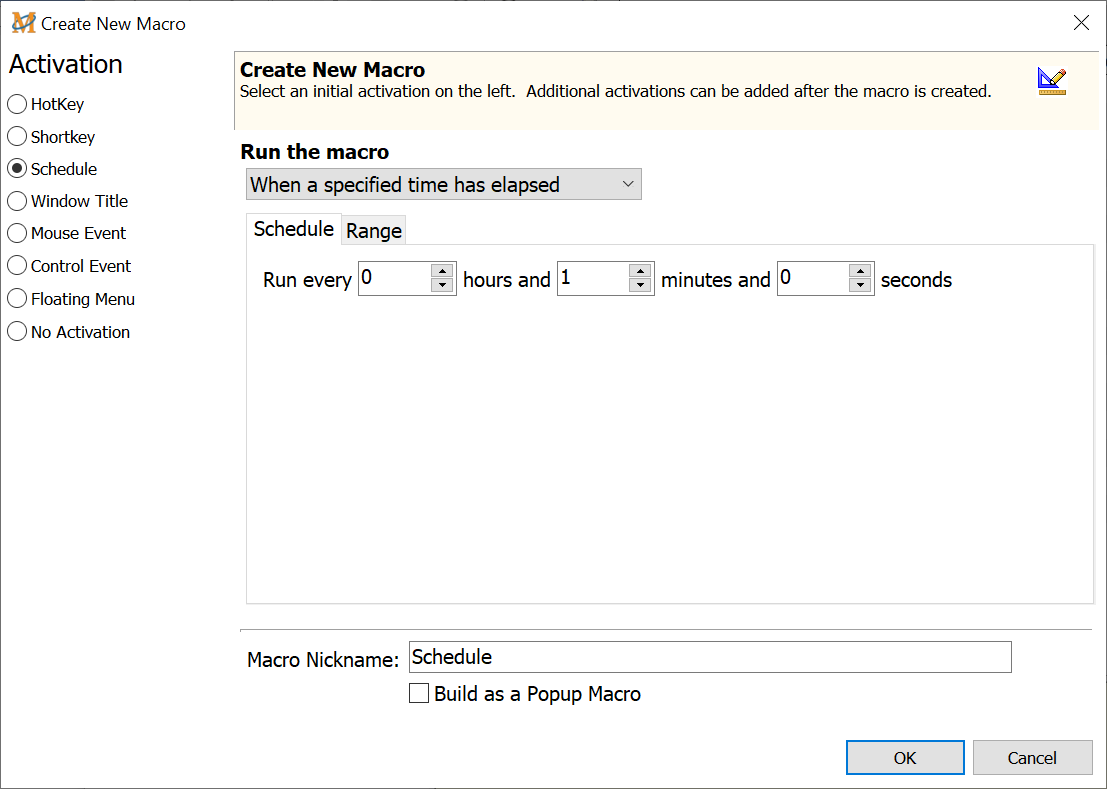
Macro Express Explorer > Macro > Add Macro - Or click on New Macro Icon
Schedule
Run every
Enter the time between every scheduled run of the macro. If the macro is to run every 30 minutes, then set the hours and seconds to 0. Set the minutes to 30.
üNote 1: If a macro is scheduled to run every 1 second and the macro takes 5 seconds to execute, then this function will not operate properly.
üNote 2: If the macro is scheduled to run more frequently than every 10 seconds, it is necessary to change the Scheduler Frequency default setting. This setting instructs Macro Express to check every 10 seconds to see if a scheduled macro is ready to play back. Reduce this number in order for scheduled macros to play back more frequently.
Range
Select a date and time range for the macro to play back from the three options available in the drop down list. These range options are described below.
Run the macro within this date range
Select a range of dates during which the macro may run. The macro plays back during the hours of the day and for the duration of the days selected. Select the Start Date when the macro is to first start running. Then select the End Date when the macro ceases to run.
Run between these times each day
Select a start and an end time for the macro to run.
Run the macro between the dates and time
Select a starting date and time. Then select an ending date and time. The macro is available to run anytime between the dates and times specified.
Run the macro indefinitely
Run the Macro Indefinitely does not stop the macro on a specific date. It continues to run at the appointed time until the schedule is canceled or the macro is disabled or deleted.
Start calculating the next run time at
Select the date and time to start calculating the next run of the macro.
Run the macro between these hours of the day
Optionally choose to have the macro only available to run during certain hours of the day. Insert the start and end times.
Run the macro on these days of the week
Select which days of the week to run the macro. For example, remove the check marks from Saturday and Sunday if the macro is not needed on weekends.