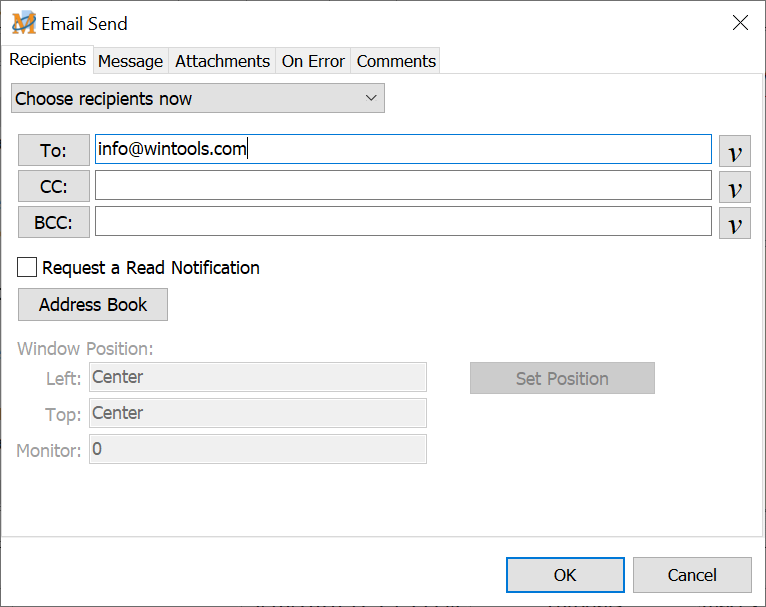
Email Send
Sending messages by email can be automated and activated by the touch of a key. Send to one or multiple recipients, carbon copy (cc), and blind carbon copy (bcc). Select recipients at macro design time or at macro run time. A built in email address manager maintains a list of frequent recipients.
Generate the email message contents at macro design time, when the macro runs, from the contents of the clipboard or from a text file. One or multiple attachments may be included with the email. Attachments may also be specified at macro design time or at macro play back time.
Optionally maintain or browse a log of all email messages sent. The log file path is set from Options > Preferences > File System > File Paths.
üNote: In order for the Email Send command to work properly first set up the default email information. Click on Options > Preferences > Email to enable the email functions of Macro Express.
The Email Send command is divided into three main sections - Recipients, Message and Attachments. These are each discussed below.
Recipients
The first step is to determine whether to hard code the recipients into the macro or choose the recipients at macro runtime. Select the option preferred from the drop down list.
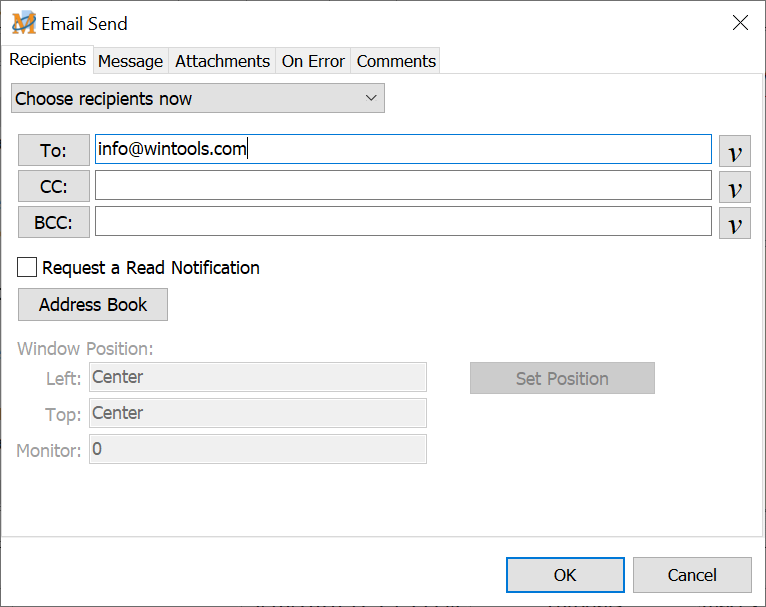
Script Editor > Expand Internet Category > Email Send > Recipients Tab
Choose recipients now
Select the name of the person(s) to receive the email.
To: Click on the To button and select the person to receive the email from the Address book that opens.
CC: Click on the CC button and select a person from the address book to receive a carbon copy of the message.
BCC: Click on the BCC button and select a person from the address book to receive a blind carbon copy of the message.
Request a Read Notification
Select this option to have a small dialog box open during macro playback notifying that the email was sent successfully.
Address Book
Click on the Address button to add, remove or modify any names on the email recipient list. Or edit the Address Book from Options > Preferences > Email.
More than one person (address) may be inserted in any of these fields.
Prompt for recipients at runtime
The Prompt for recipients at runtime option displays a window similar to the one shown below during playback of the macro. Enter the email address or addresses of those to receive the email in the appropriate fields. Or click on the To, CC or BCC buttons to insert an address from the Address Book.
Set Position
Use this option to specify where the prompt window should display. See the Window Position and Size topic for complete details on using this option.
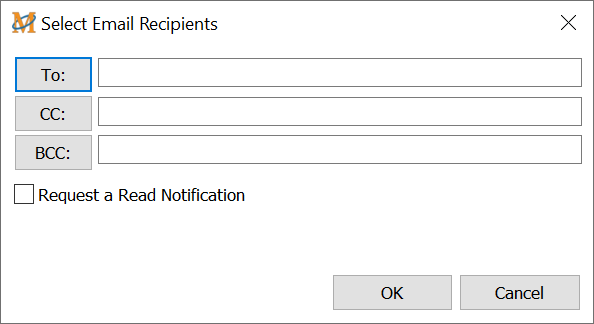
Request a Read Notification
Select this option to have a small dialog box open during macro playback signaling that the email was sent successfully.
Message
The four message options available are explained below. Select the option preferred from the drop down list.
.png)
Script Editor > Expand Internet Category > Email Send > Message Tab
Send fixed text
The fixed text option sends the same fixed text email message each time the macro is invoked. Enter the message subject in the appropriate field and the email message into the Message edit box.
Prompt for subject and body at runtime
This option prompts during playback of the macro to include a text message. An edit window opens prompting to enter a subject heading and message. Click on the OK button to send the email or Cancel to not send the message.
Set Position
Use this option to specify where the prompt window should display. See the Window Position and Size topic for complete details on using this option.
Send the text contained in the clipboard
Use this option to send whatever is currently saved to the clipboard in an email message. Copy something to the clipboard before running the macro or have the macro make the clipboard copy and then send the email. The clipboard contents are sent via email to the designated recipients).
Send the text contained in a file
This option sends the contents of the selected text file. Click on the Browse button to locate the text file to send or enter the file name and path in the File field.
Attachments
This tab provides three options for sending attachments with the email message. Select the option preferred from the drop down list.
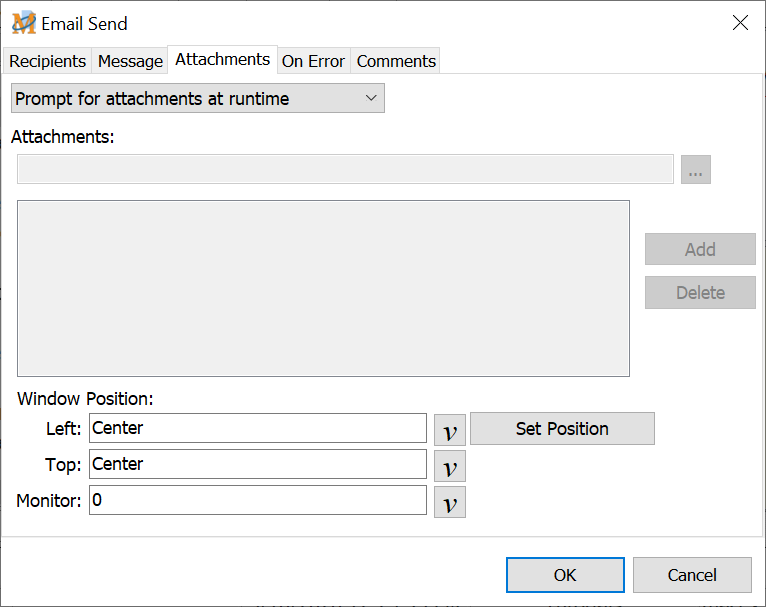
Script Editor > Expand Internet Category > Email Send > Attachments Tab
No attachments
Click on this option to not include an email attachment with the message.
Choose attachment(s) now
Use this option to select the email attachment during macro design time. Click on the Browse button to locate and select the attachment file. Then click on the Add button to add to the list of attachments. Variables may also be used as part of the attachment file name.
This option allows for multiple attachments. After selecting the first attachment and it is placed in the list, start again to add another file. If a mistake is made in selecting the wrong attachment, highlight it from the list and click on the Delete button to remove the attachment.
Prompt for attachments at runtime
This option prompts to select an attachment during macro playback. A Select Attachments window opens to browse the computer to find the correct attachment.
Set Position
Use this option to specify where the prompt window should display. See the Window Position and Size topic for complete details on using this option.
This option also allows for multiple attachments. After selecting first attachment and it is placed in the list, click on the Add button again to add another. If a mistake is made in selecting the wrong attachment, highlight it from the list and click on the Delete button to remove the attachment.
Once attachments are added click on the OK button to send the email.
See Also